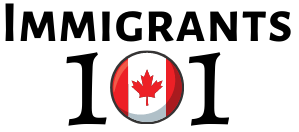A Step-by-Step Guide to Completing and Submitting Your Oath or Affirmation of Citizenship Form

Table of Contents

Are you on the brink of becoming a citizen? Congratulations! As you prepare for this significant milestone, one crucial step is completing and submitting your Oath or Affirmation of Citizenship form. To ensure a smooth and hassle-free process, follow these detailed steps:
Step 1: Sign the Form
- Locate the Oath or Affirmation of Citizenship form, typically found on the last page of the Notice to Appear document.
- Grab a black pen if you’re signing on paper. If opting for electronic signatures, ensure you sign in both designated areas indicated as “Signature of applicant.”
- Beside the “Applicant” section at the top, include your full name. Date both signatures with the date of your ceremony.
Step 2: Save the Form as a PDF
- If you’ve signed the form electronically or on paper, it’s essential to save it as a PDF document. Here’s how:
- After signing, open the document on your computer.
- Click on “File” in the top-left corner of the document.
- From the dropdown menu, select “Save As” or “Save Page As,” depending on your software.
- Choose the destination where you want to save the file on your computer.
- Below the file name, there should be a dropdown menu or an option to choose the file format. Select “PDF.”
- Click “Save” to save the document as a PDF file.
Step 3: Submit the Form
- Once you’ve saved the form as a PDF, it’s time to submit it. Here’s what you need to do:
- Compose an email addressed to the appropriate authority handling your citizenship application.
- Attach the saved PDF document of your signed Oath or Affirmation of Citizenship form to the email.
- Use a clear and concise subject line for your email, such as: “Oath form for [your file number], [your family name].”
- If multiple family members are submitting forms, ensure each form is saved as a separate PDF.
- Include any additional information requested, such as your updated address if you recently moved.
- Before sending, double-check that the attachment size does not exceed 1 MB (1000K).
Step 4: Await Confirmation
- After sending the email with your signed form, await confirmation from the authorities.
- Once received, keep an eye on your inbox for any further instructions or notifications regarding your citizenship application.
Conclusion
Completing and submitting your Oath or Affirmation of Citizenship form is a significant step towards officially becoming a citizen. By following these detailed steps and ensuring your form is saved correctly as a PDF, you’re one step closer to achieving your citizenship dream. If you have any questions or concerns along the way, don’t hesitate to reach out to the appropriate authorities for assistance. Congratulations again on this momentous occasion, and best of luck on your journey to citizenship!